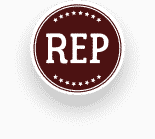The Coronavirus pandemic has changed nearly everything we know, especially the job market and how employers go through the hiring process.
In-person interviews are less common than before, with most employers doing phone interviews and Zoom interviews as the first phase of the interviewing process. Virtual interviews are more than a fad, they are here to stay. There are many benefits for both the employer and the job seeker.
Conducting virtual interviews has allowed employers to streamline the interview process. It has also allowed for more flexibility in scheduling, this makes interviews easier to schedule, therefore allowing companies to get candidates through the interviewing process faster and easier.

Virtual interviews can also save companies money and time interviewing. Employers also get a wider pool of candidates, as the location of the interview no longer influences where candidates may be located. Companies will often conduct an initial phone interview to get an idea of what the candidate’s experience is and how they might be a good fit for an open position.
If the open position is a job where the employee will have to present themselves to people, such as leasing or property manager positions, many companies will follow up with a virtual interview to get an idea of how the candidate presents themself. So this means it is very important to still dress to impress for your virtual interview. For more interviewing tips, visit our blog section to view more helpful tips for interviews.

Most often an employer will send you a link for the virtual interview meeting, that you will click on once you are ready to join the meeting at your interview appointment time. You will want to login early to ensure your computer camera and computer microphone are working and to download anything needed to run the meeting. If you are new to virtual interviews- there is no need to worry as most platforms are user friendly and easy to use.
Step by step guide to the three virtual interview platforms that we often see utilized:

Zoom
To set up a Zoom meeting you will first need to have an account. If you don’t already have an account, you can set one up here.
- Once you have created an account and logged in, you will use the panel on left side to navigate your Zoom portal. This is where you can update your profile (we recommend adding a professional photo to your account), view your scheduled meetings, schedule a meeting, edit your settings and more.
- If the employer has asked you to schedule a meeting, you will want to click on meetings, then select schedule a meeting, and from there you will enter the date and time for your meeting.
- You can then select any other settings you would like to utilize. Finally, click save.
- If you are the host, to start your meeting, you will click on meetings and under Upcoming, you will click Start, next to the meeting you would like to start.
- Inviting others to your meeting is as easy as sharing the invitation link, this can be done after scheduling your meeting by clicking copy the invitation.
- If you would like more details on setting up your meeting, including setting up test meetings you can visit the Zoom support page.
Skype
- Setting up a Skype call is simple. You will want to be sure you have created an account and are logged in.
- From there go to one of your chats, click on the, Schedule a Call, button.
- In this window you can give your “call” a title
- Select a date and time and set up an alert.
- Finally you will select send and the call reminder will be sent to your chat where your contact can accept of decline the scheduled call. For more support you can visit the Skype help page.
Google Teams
- To set up a Google Teams meeting you will select a meeting time directly in your Google calendar.
- A box will open and there you will enter the meeting title and select
- Addconferencing > Teams meeting.
- The Teams meeting detail box will open.
- Here you can add guests by clicking in the Add guests space and entering the people you’re inviting to the meeting.
- You can also add a location, the meeting description and change the date and time.
- If you would like to add more info such as whether or not guests can invite other people or when you would like to receive meeting notifications, click on More options.
- When you are done, click save.
- The meeting will now appear in your Google calendar. For a more in depth tutorial on setting up your Google Teams meeting, you can visit the Microsoft support page.
Virtual interviews are very convenient for the job seeker, as it requires less time and allows for greater flexibility in scheduling a time to interview, as there is no commute time! By not having to commute to an interview, it becomes has a less stressful experience. Additionally, candidates often perform better in a virtual interview as they can be in their own environment and feel more relaxed.